If you are not building your website from scratch and you have some existing content and images on your current website, you should keep in mind that each particular theme has its own image sizes to fit its specific design.
So, after you switch to the Vlog theme, we warmly recommend you to install and once run Force regenerate thumbnails WordPress plugin (described already in the plugins section of this documentation). It will regenerate all your previously uploaded images to use the most optimized sizes for this theme.
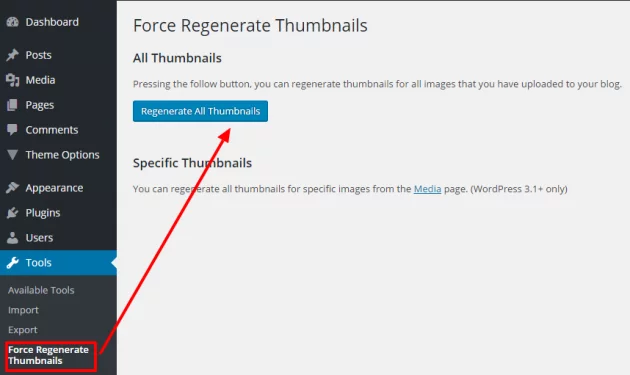
Changing image sizes
For each post layout, you can set the image aspect ratio you prefer. For example, if you think that some layout is looking better with 4:3 images rather than 16:9, just change the option. But, please note that after each change of image ratio options, you need to run Force regenerate thumbnails again, as WordPress needs to regenerate your images to new specified sizes.
Below is an example of Layout A image size set to the custom aspect ratio (2:1).
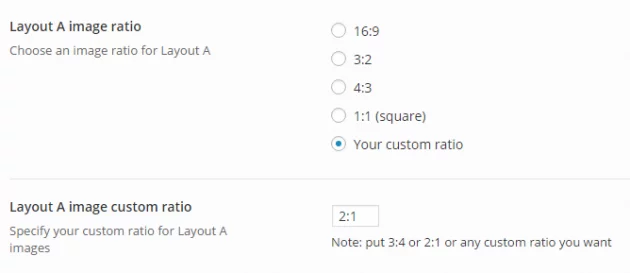
Disabling image sizes
If you navigate to Theme Options -> Performance, you will notice an option for disabling specific image sizes. For each of the layouts we offer, WordPress generates an optimized image size. But, if you are not using a particular layout, you can disable the generation of the specific image size to save your server space.
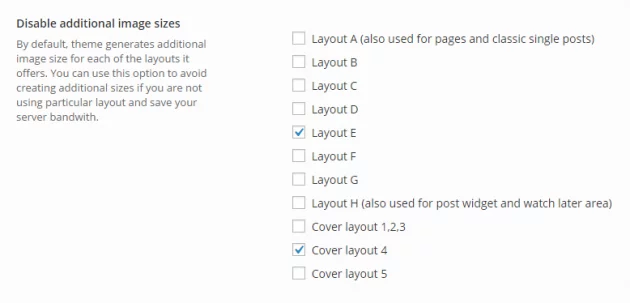
Important note:
After each disabling or changing specific image sizes, it is required to run again the Force regenerate thumbnails plugin, as WordPress needs to regenerate all your images to new sizes as well as delete the ones you don’t need anymore.

