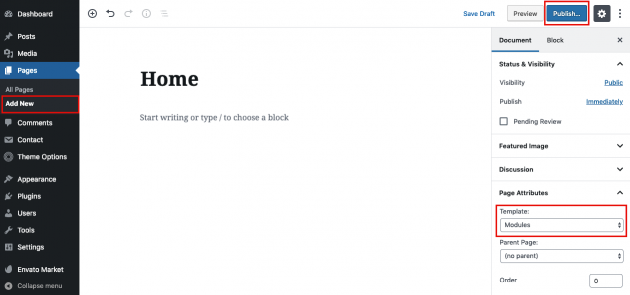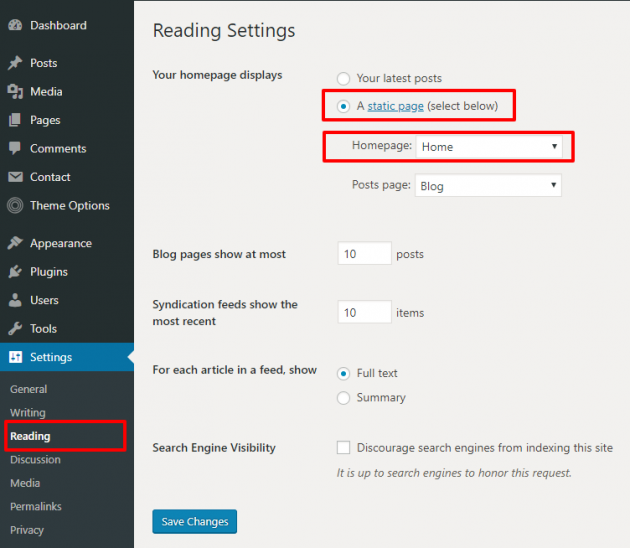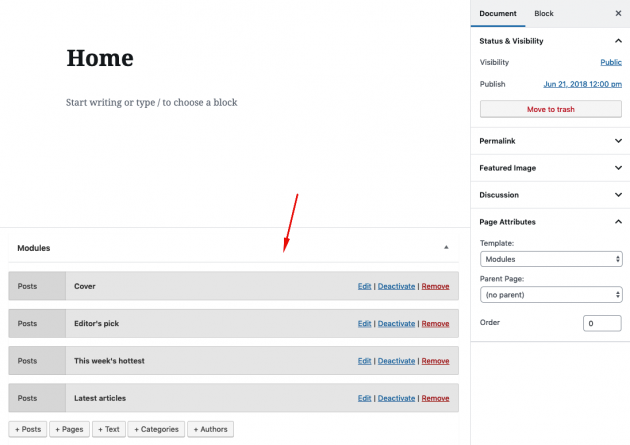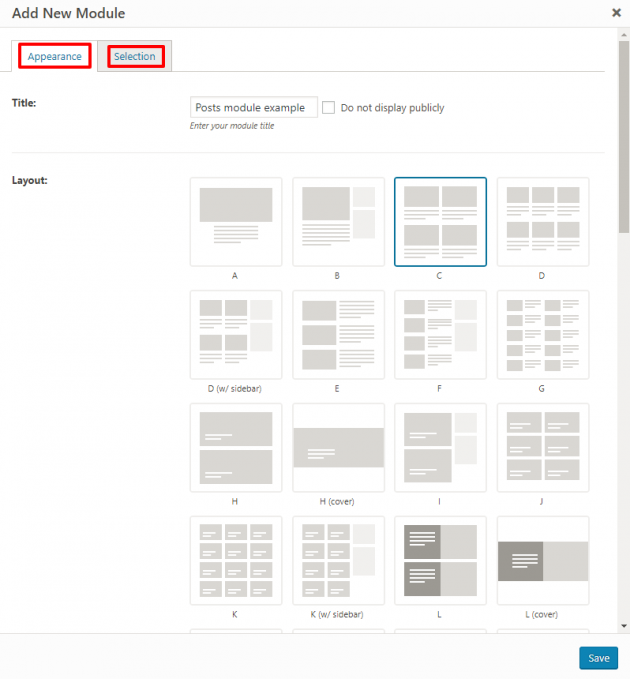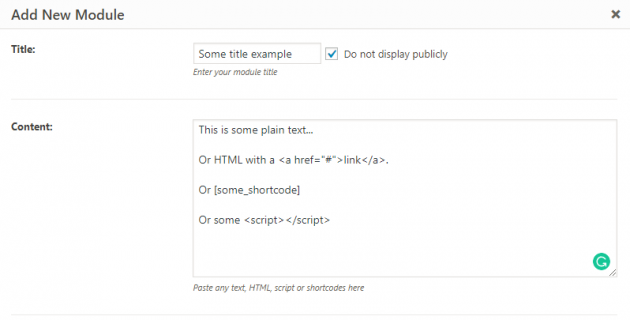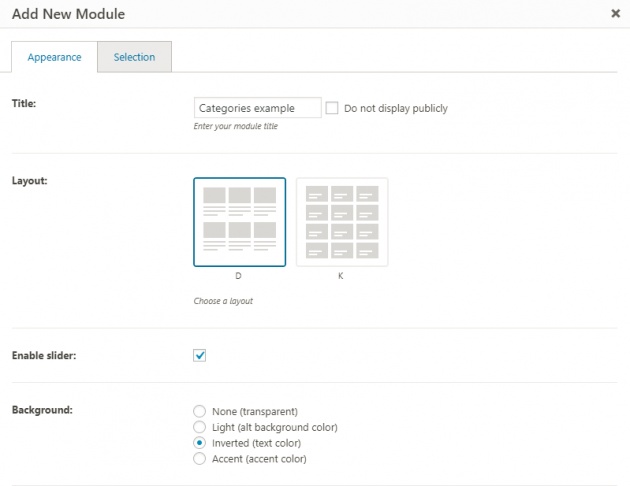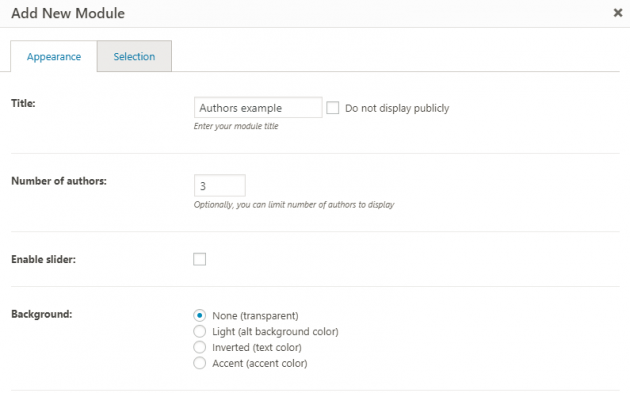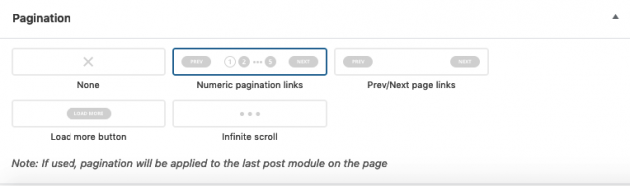The Opinion theme provides great possibilities by using our Modules page template. You will probably want to use it as your homepage, but it can be used for other pages as well, there is no limitation in a number of module pages on your website.
Step 1 – create a new page
In order to create a home page, first go to Pages -> Add New and create a page. Under template settings, choose the “Modules” template.
Step 2 – set the home page as a static page
Go to Settings -> Reading and select “Your homepage displays a static page” option. Then choose your home page from page selection below.
Step 3 – go back to manage the modules page
All right, the home page is set and now you can start managing its content. If you inserted our demo content, an example home page is added automatically, so you have a predefined setup of module examples.
Watch the complete process in this short video:
Modules
The main focus of our module system is to easily create multiple groups of content on the same page and organize it as you wish with an easy drag and drop system. There are several different module types to choose from:
- Posts module – display groups of posts in one of the layouts provided
- Text module – display any custom text or HTML, paste ad script, or use shortcodes
- Categories module – display your categories in one of the layouts provided
- Authors module – display your users (authors)
- Pages module – display pages you choose in one of the layouts provided
- CPT (custom post type) module – if any custom post type is registered on the website, you can use it the same way as post modules (i.e. list your WooCommerce products)
- Custom taxonomy module – if any custom taxonomy is registered on the website, you can use it the same way as category modules (i.e. list your WooCommerce product categories)
Posts modules
Posts module is used to display your posts connected into a visual and a logical group. You will notice two sets of options for managing your posts module separated by tabs.
Appearance tab is reserved for “display” options, where you can choose a layout and number of posts to show, while selection tab is reserved for “filtering” options, where you can choose how posts will be ordered, whether to pull posts only from a specific category, tag, etc…
Text modules
Another type of module is a text module. Basically, it can be used in various ways and it accepts all the content which you usually add into default page content editor or a text widget. So, here you can add any custom text, HTML, shortcodes, ads scripts etc…
Categories modules
With this module, you can easily display your categories, in a very similar way as you do it for posts. Take a look at the example below. Basically, you choose a layout and appearance of the items, and then in the selection tab, you can select specific categories you want to display or display all categories.
Authors modules
Authors module is used to display your website users (authors).
Pagination
Optionally, you can add pagination to your module pages as well. Due to WordPress logic and technical limitations, it is possible to have only one pagination per one module page. With that being said, if pagination is used, it will be applied to the last posts module on the page (as it will fit the needs in most cases).
Bonus tip
A great thing with the modules page template is that it may not be used for the homepage only. There is no limitation in a number of module pages so feel free to be creative.
For example, you can create a “sitemap” page displaying a set of recent posts for each category, post format or tag. Or, you can create a “most popular” page displaying your most visited and most commented posts for the current month.