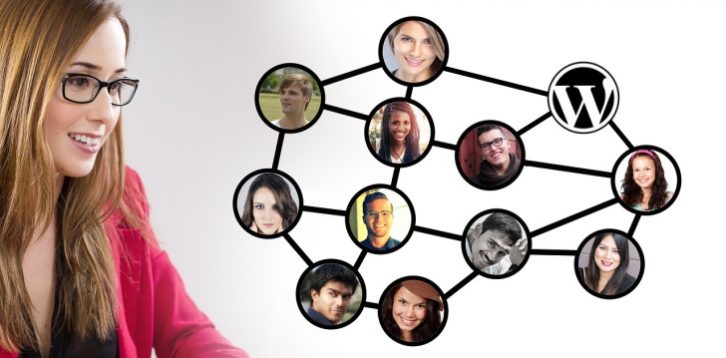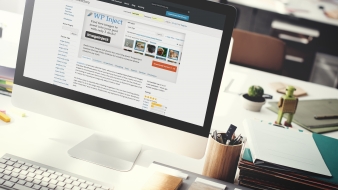Wondering how to change the WordPress username once you set up your blog or site? Here’s our step-by-step guide to help you do it in no time!
Whether you need to change your WordPress username or the username of another user at your site, this guide is your go-to source of know-how to do it yourselves. And while WordPress usernames cannot be changed by default, there is still more than one helpful way to do it.
If you haven’t done it by now and don’t know about this, WordPress itself doesn’t quite approve username changing. Moreover, once you try it, you might get this notice:

Don’t let this bring you down, ’cause there are three quite good ways to change your WordPress username and with this article, we’re covering them all! But before that…
Why should you consider changing username in WordPress anyway?
The first and most important reason is security. Maybe you picked out the more generic username that is easy to guess hence the risk of unauthorized access to your WordPress admin dashboard. Or, you changed your brand and want the username to follow it. And then there’s this simple reason for changing the admin account to another user.
That’s why you should both understand and know how to change username yourselves, without the need to ping your developer.
Three ways to change WordPress username
As we mentioned above, there are several ways to change admin (or any other user) username. Two of them require no coding knowledge whatsoever so – if you’re a novice or don’t want to do anything with codes, choose either one. The third one is for more experienced users because it requires you to change the username from phpMyAdmin. In any case, here are step-by-step guides for all three – choose the one that best suits your needs and let us know how it worked.
1. How to change your username manually
The first and most obvious way isn’t technically a way to change your WordPress username, but… It does the job, given you are careful in applying all the steps as we share them. Whether it’s for security or any other reason, deleting old usernames and making a new one is a valid way of changing username in WordPress. However… there is one crucial step you need to implement for everything to run smoothly – aka not lose all the content of the deleted user – and that is to attribute the authorship to the new user. So, it goes like this:
– create a new user (and username) and give it an administrator role, with the new email address
– log out with your old username
– login with your new username, delete the old one and change the email address to the old (or any other) one.
Before deleting the old username, you’ll get this notice, asking you what to do with the content owned by that user:
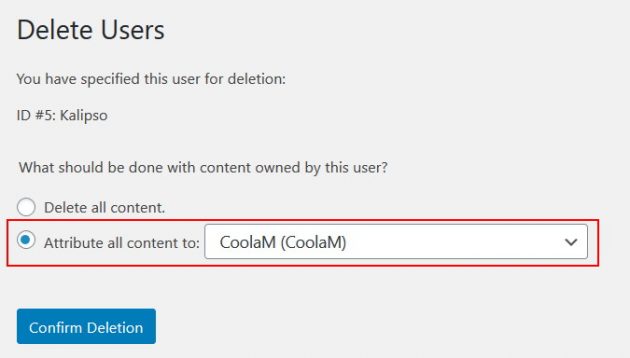
Choose your new username as the new content owner and confirm the deletion. And you’re done!
And, just in case you’re confused about user roles, here’s helpful WordPress user roles guide to clear all the fuss about it.
2. How to change the username with Username Changer plugin
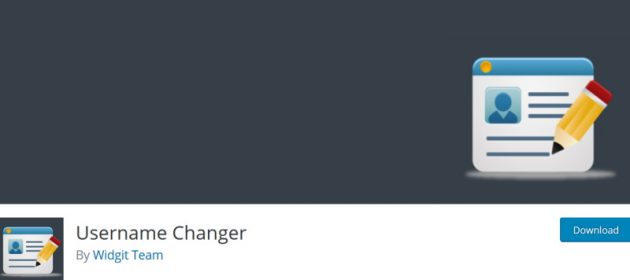
Initially, there used to be several WordPress plugins that were more than helpful in changing the username. Today, we have this particular one and it might be the easiest and quickest way to resolve your WordPress username changing requirements.
Username Changer is a free WordPress plugin that solves your username issues in no time. Once you install it, simply head over to your username and click on the Change Username option to change it:
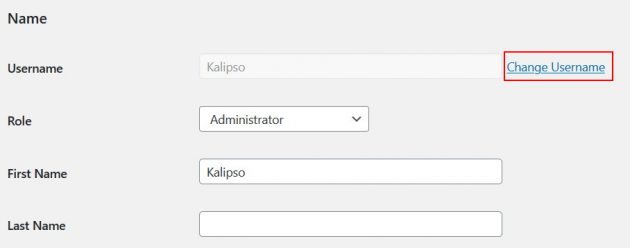
If you did it correctly, you’d get the Username successfully changed notification and you’re done! Now you have a new username, but the password will stay the same. Then, simply log out from that old username and sign back in using the new one.
If you use this plugin to change usernames of your other users, then head over to the plugin’s settings to customize general settings and email notifications:
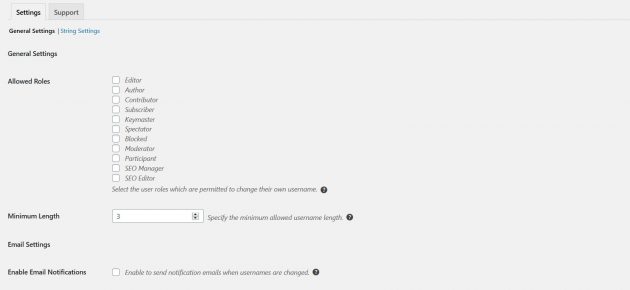
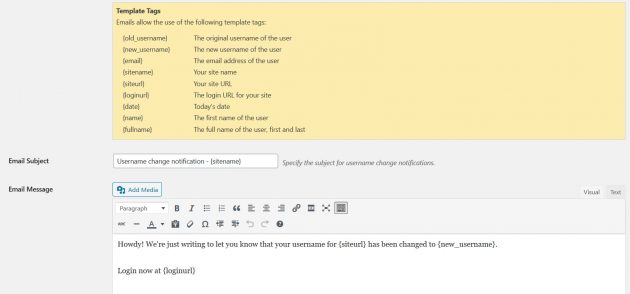
3. How to change the WordPress username using phpMyAdmin
Now, this particular method is reserved for more experienced WordPress users since it involves working directly within the WordPress database. And by doing so, it’s highly important you backup your blog or site before doing any changes within the database. Once you finish that, this is how you can change the WordPress username using phpMyAdmin.
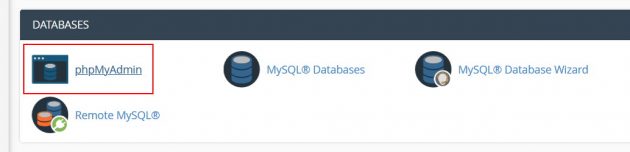
First of all, login to your cPanel, then head over to phpMyAdmin. Once you’re there, look up for the wp_users database (default) or whatever customized name you have, like in this example:
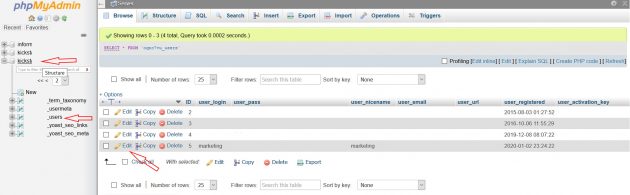
Once you’re there, click edit on the username you want to edit, change the user_login value, click on the Go button and that’s it, you’re done.
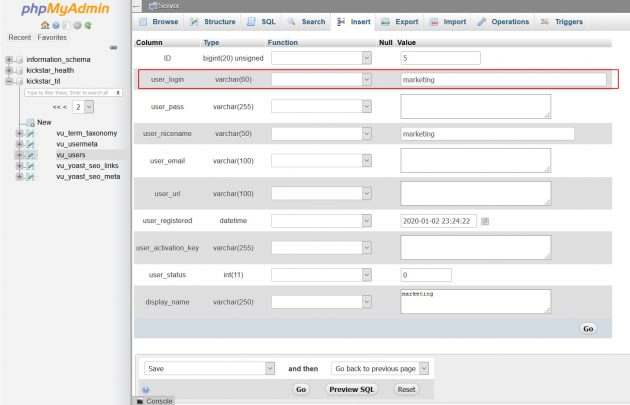
The next time you log in to your WordPress dashboard, do it with the new username. The password and email address will stay the same as with the old username.
Wrapping up
Now you know how simple and easy is to change the WordPress username in any given case. WordPress user requirements aren’t that complicated to understand, manage, and change, once you know all the ways to do it – as we showed you just now. Feel free to let us know if this article is helpful and show us some love by sharing it on social, recommending us to your network.
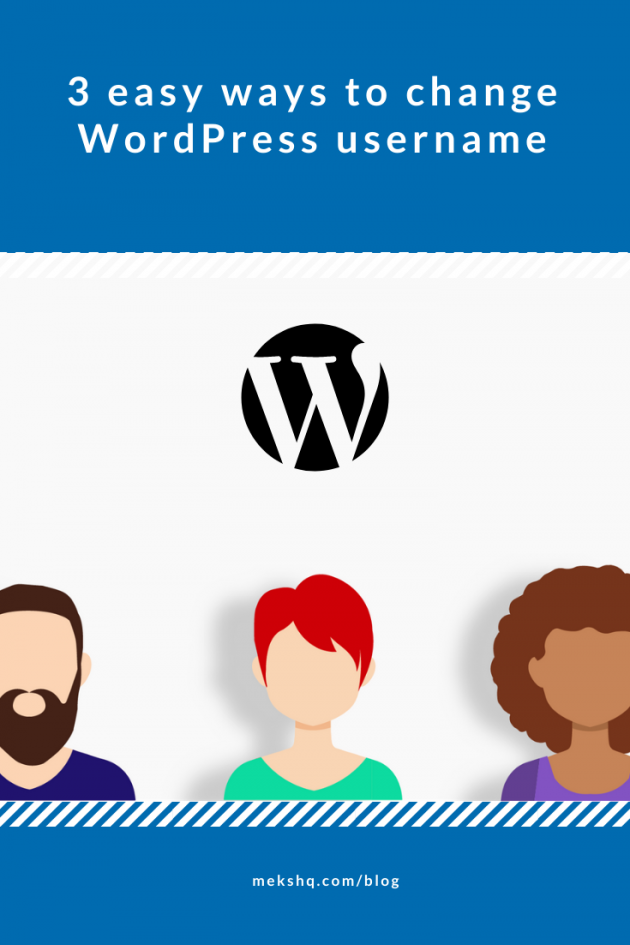
Have more WordPress related questions answered? Let us know in the comment section below!