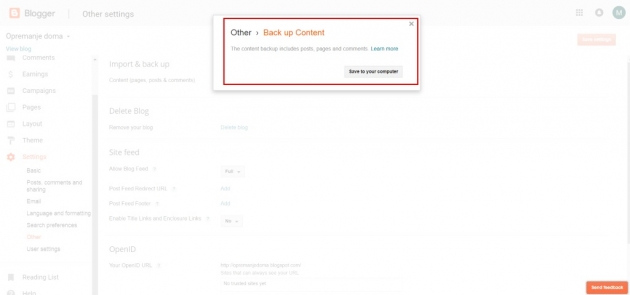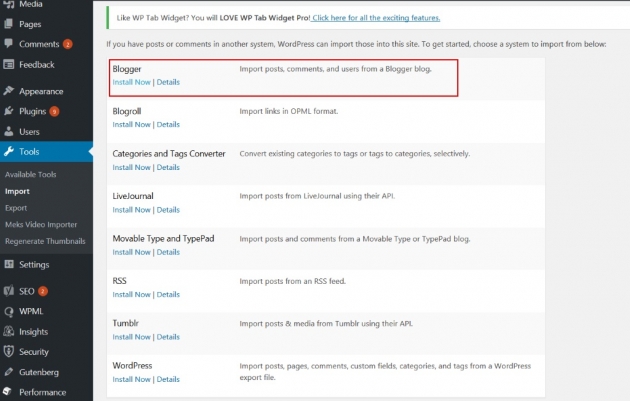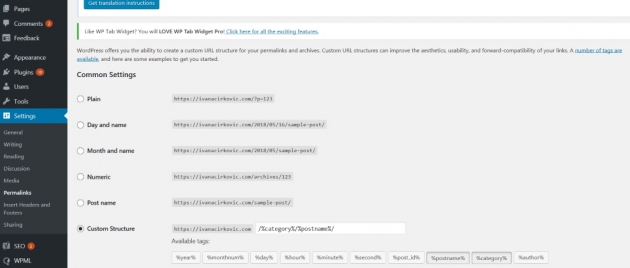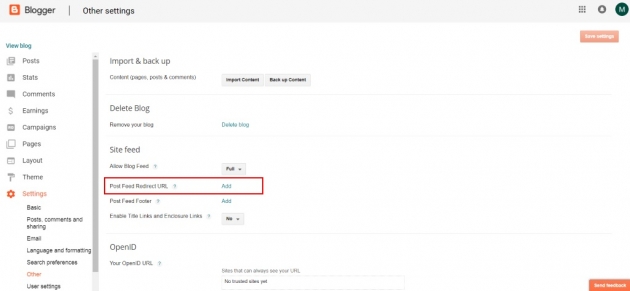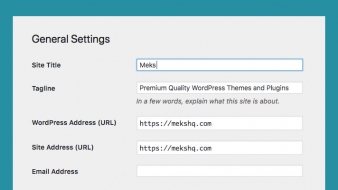We’ve all been there. Blogging on Blogger, the Google’s easy and neat blogging platform. Just, there comes a time it isn’t enough anymore; you want more choices, more freedom, and more control. That is where WordPress steps in. Not just another blogging platform but a content management tool that will uplift your work in all the possible ways.
And, to confirm that, here’s a little comparison of both platforms.
Blogger vs. WordPress
Less than 1% of worldwide sites use Blogger, while WordPress powers more than 30% of them!
Talking about theme design, Blogger offers a very limited choice, while WordPress has a strong base of more than 55 thousand and rising!
I mentioned ownership before, and this is one of the main reasons for you to move from Blogger to WordPress. Google owns your Blogger account and all that’s in it. One day it can just change its mind and shut down the platform. What would happen to your content and all of the work?
On the other hand, when using WordPress, you are the owner of all the work around it. And, unless the whole world stays without internet, there isn’t much that can jeopardize YOUR site.

With all that in mind, it’s only natural you’d want to transfer your blog/site from Blogger to WordPress. And this is the way to do it.
How to migrate Blogger site to WordPress
Moving a site from one platform to another always sounds intimidating, I give you that. But it doesn’t have to be. Luckily, as WordPress is an open source platform, always improving and growing, there are tools to help you switch from Blogger to WordPress easily.
Step One: Hosting
When you’re on Blogger, there’s no need to host site anywhere, Google takes care of that. So, when transferring your site to WordPress, the first thing you’ll need is a good hosting provider.
Step Two: Export your Blogger site
Now, you notice I used the term „export“ when talking about taking your blog content to move it to some other CMS. This option no longer exists on Blogger. Instead, it’s now called „Back up Content“ option. These are the steps to take to have your content ready to be imported to WordPress:
Settings > Other > Back up Content
You’ll get the new window where you click on Save to your computer, and it’s done! You are now ready to move your blog from Blogger to WordPress in no time 🙂
Step Three: Importing to WordPress
The file you have from Blogger is now ready to be imported to WordPress. And you do that in this:
WordPress Dashboard > Tools > Import
In the next Window, you click on Blogger and Install now.
By doing that, you’ve installed the plugin Blogger Importer which helps you insert all the content and files from Blogger to WordPress. You choose the files from your computer, upload it and import and you’re done!
Sidenote: Blogger Importer is a free plugin that imports posts, comments, and categories from a Blogger blog and migrates authors to WordPress users.
Step Four: Edit permalinks
When you’re done with all previous steps, it’s time to set up and edit permalinks. It’s because they are not imported and the default settings from Blogger are not the same for WordPress. Let me show you an example:
Blogger: yourblogname.blogspot.com/2018/05/name-of-the-post.html
WordPress: yoursitename.com/2018/05/16/sample-post
So, what do you do then? Go to WordPress dashboard and click on Settings then Permalinks and choose one of the predefined options or make one for yourself that includes category and post name as I did.
Step Five: Redirect Blogger posts to WordPress posts
Again, this step is something you’ll do in the Blogger:
Settings > Other > Post Feed Redirect URL
Enter the new URL of your feed and click Save.
Once you do that, what’s left to do is deal with the 301 redirect. This steps signals search engines that you moved your blog so that your traffic needs to follow you to the new address. In this case, your brand new site on WordPress! (While we’re at it, check out our free and premium WordPress themes). One of the best and easiest way to do this is through Blogger 301 Redirect plugin that will map all your posts and redirect them to the new address. Moreover, it also takes care of comments and archive pages, too.
Another great way to do this is with Premium SEO Yoast plugin. Apart from its really useful free features, the premium one has this cool 310 Redirect feature that signals Google that you moved to another site/platform and that all the content will be redirected to the new address.
Step Six: Import Images
Just in case that you find yourself in the situation of missing some images from your old blog, there’s this basic step to get them to the new one. Go to your WordPress dashboard and within the sidebar on the left choose:
Media > Add New
And import all the missing images – from your back up file.
Conclusion
If you want to step out of anything hobby alike, WordPress is a way to do it. Upgrade your game and start building your business around it. You’ll have more control, more features, and tools to play with to make any type of your business more visible and more appealing to your target audiences. And to do so, you’ll need a little help of carefully chosen plugins and widgets. Look them up in our previous article and when you finish that, you might want to check out our SEO tips for bloggers and how to improve ranking, too.
Feel free to leave a comment how these tips helped you and if there’s anything more we can share and debate and look us up on Facebook and Twitter to chat some more 🙂