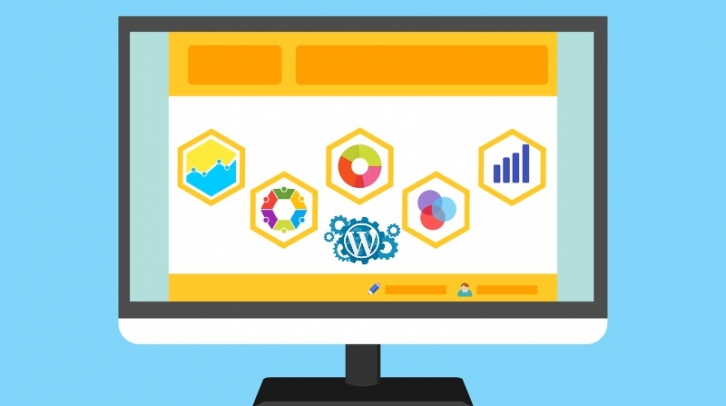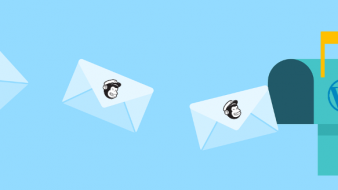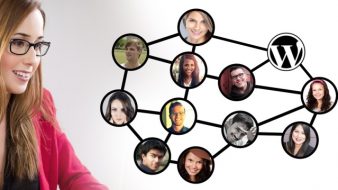Whether you’ve just heard about Google form or need help in learning how to embed them to your site, this article covers it all. How to create them, why use them and how to add them to your WordPress site are just some of the questions we are answering with this guide. Read it on and learn how to use this free but powerful tool.
What are Google forms
Google forms are Google’s free tool that helps you collect, manage and save data, and all for free! If you have a Gmail account, you’ll have access to this vastly helpful tool. And all you need to do to use this tool fully is to go to google.com/forms and start creating your first form. Whether it’s contact information, RSVP, party invite, event registration, survey, even job application, you can create with this handy tool. All the data you collect gets stored in the Responses tab with the list of answers and cool summary graphs. Additionally, you can store the data to a Google Sheet Spreadsheet for more in-depth analyze.
Google forms benefits
So many, we wouldn’t know where to begin from! Just kidding 🙂 Talk about quizzes, various surveys, and polls, event registrations, analyze responses, order forms, you name it! Google forms are an excellent (and free!) way to collect data in the easy and simple way. They are one of the simpliest yet most engaging ways to connect with the target audience and collect valuable information on whatever topic you want! And, you get to save it all in the form of a spreadsheet so that you can manage it with ease and within a few minutes.
Say you have an online magazine and want feedback from your audience about an improvement, setting up a Google form to collect information would be a great way to do so. Or, you are a marketing consultant that’s setting up a marketing event and need to create a registration form. Boom, Event registration form is the right template to help you do just that:
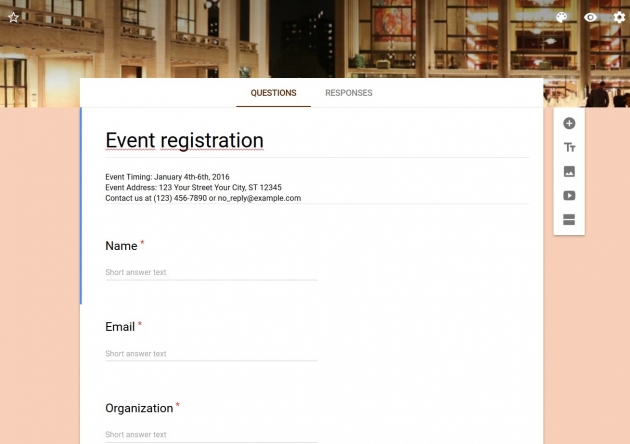
How to create a Google form?
In order to embed a Google form in your WordPress blog or site, you need to have the form itself. And, just in case you’ve never done it before, here’s a quick how-to guide.
Access to Google forms, pick the template and start creating. Let’s say you want to create a course evaluation for your students. Simply choose that template, start filling necessary information and, if desired, customize it by adding any of the featured that are on the right sidebar of the form. You can choose from questions, title, and description, image, video or section to gather all the data you need.
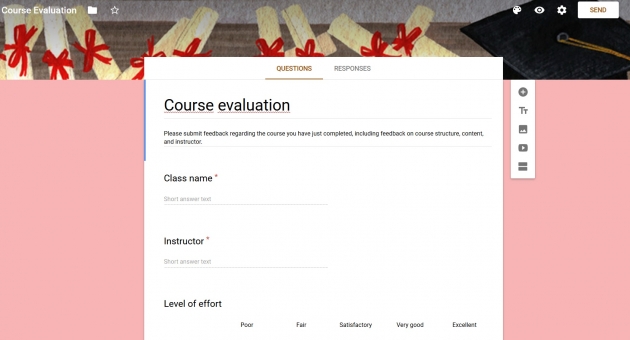
You can even customize the appearance of the form, simply by clicking in the palette in the upper right corner, and choose another background color or change the header:
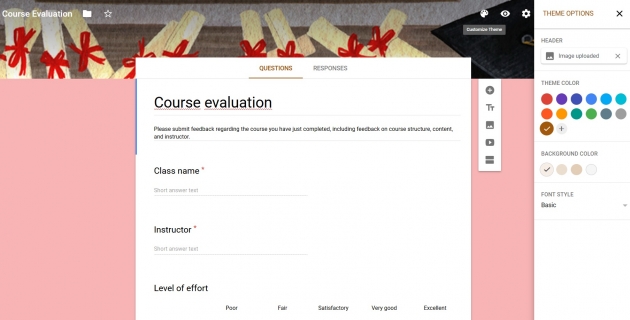
Try it out, give it a go and have fun creating great forms for any need. Once you are satisfied with your evaluation form, you can move on and embed it into the page or post of your site.
How to embed Google form in WordPress (and why)?
Like many other things, you can embed Google forms in WordPress in two ways:
- manually or
- with the use of a plugin.
In this article, we’ll explain both ways, leaving you to decide which one to choose from. It all depends whether you need just a basic, occasionally use or a more customized version that you’ll use more frequent.
Adding Google form to WordPress manually
As described in the beginning, to start creating a form, all you need is a Gmail account. Once logged in, go to google.com/forms, pick a template from the Template Gallery, create a form, and you’re ready to generate Embed Code.
You do so by clicking the Send button that’s in the top right corner and choosing the < > symbol within the Send via line. By doing you, you’re generating an Embed Code that you need to copy and paste within the text option of your WordPress editor. And voila, you’ve successfully embedded Google form in your WordPress! Who would have known programming was that easy, huh? 🙂
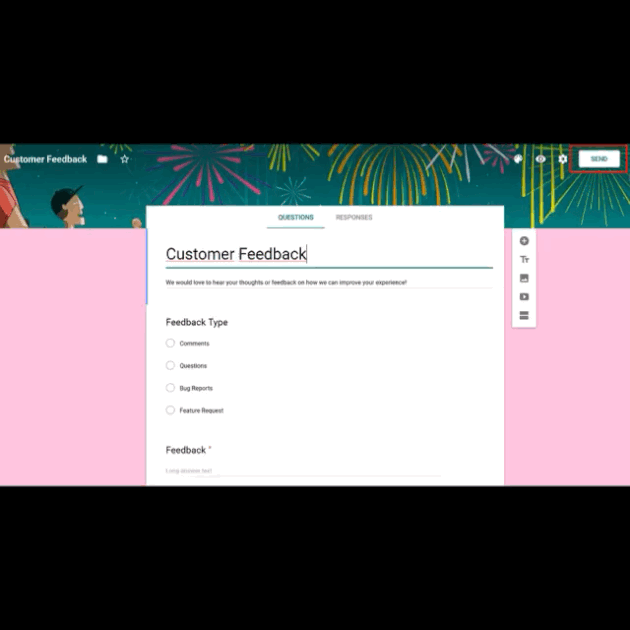
Now, the downside of embedding Google forms this way is you can’t really do much than that with it. It is what it is, how you made it and customized it originally will stay in your page or post. Also, it comes with Google branding and has its own default design style, so it can be a bit confusing for your visitors and look off from your site’s design. If you want more control over your forms, the other option is the one for you.
How to embed Google forms in WordPress with a plugin?
Luckily, there’s a great free WordPress plugin that gives you more control over Googe forms, its design and embedding features. We’re talking about Google Forms.
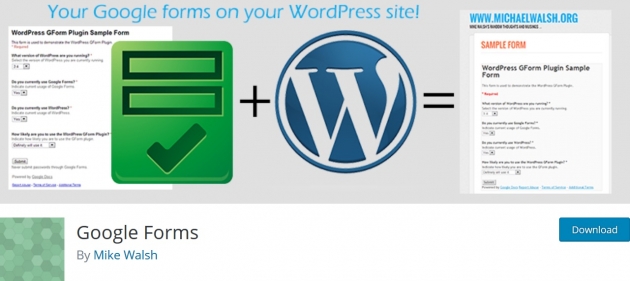
This handy plugin allows you not only to embed Google forms but helps you manage them within the WordPress dashboard. It also comes with many features and options to further customize the forms making them more integrated with your site.
Once you install the plugin, you can find its settings within the admin area sidebar, and it comes with three different options:
- Google Forms (list of all your forms)
- Add New Google From (for creating new Googe Form, obviously)
- Form Submission Log (a log of all the responses)
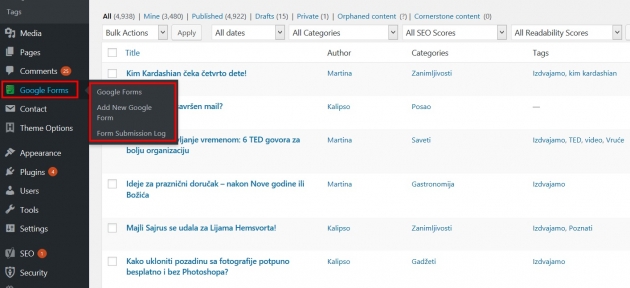
How to use Google Forms WordPress plugin?
It can be a bit intimidating, especially for novices, but once you get the hang of it, it’s pretty easy. Don’t let so many features and options scare you; they’re there to help you have more control and customizing options than the original forms have. That being said, here’s how you add new Google Form to your WordPress.
Within the „Add New Google Form“ dashboard, you’ll see a handful of options and boxes to fil and check, and it looks like this:
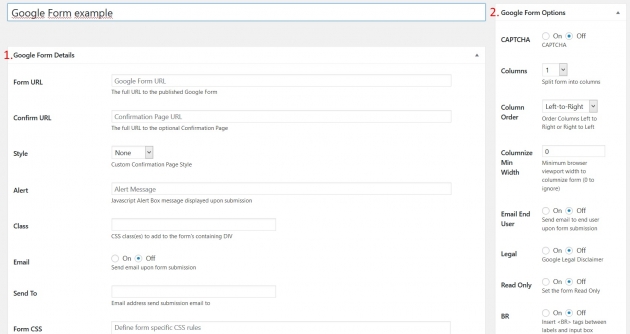
Two sets of features to fill and set up. And to fill it, you’ll just need the Google form URL that you’ll paste in the Form URL section and once again right below to confirm it. You can leave it like that, but we recommend that you use all of the plugin’s benefits to further customize your forms. Like, Style feature defines how your Confirmation Page will be presented, other than the Google’s original confirmation text, and you can choose either Redirect or AJAX. Or email feature that sends website’s administrator notification of a successfully submitted and received form altogether with its URL. Or, if you’re familiar with codes, there are a bunch of custom features that help you add and customize any custom CSS of your form. Additionally, right sidebar is filled with more Google Form options that help you further configure and customize your forms in any way you want them to be.
Once you’re happy with the defining the options, click Publish to add the form to the dashboard and by doing so, the form will get a shortcode which you can then insert to any page or post you want it to be. No URL’s or embed codes, just plain shortcode with the Google form that is better integrated to your site.
Wrapping up
Google Forms are still a great way to collect and manage various forms of data and a tool that is often overlooked. It may not be as fancy as many other services (premium ones) out there, but it does more than an ok job for any type of business.
We hope this tutorial will help you understand and learn how to embed Google forms in WordPress. Furthermore, we hope it shows you in what ways you can use them to improve your day-to-day tasks and your overall business. For more details and explanations about Google, forms visit it’s Docs Editor Help platform.
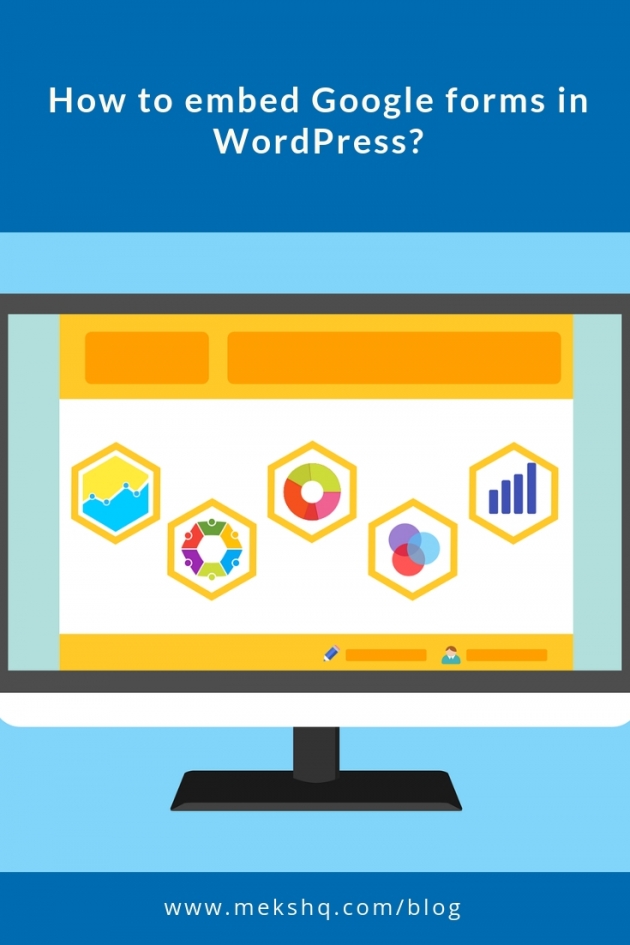
In the end, we invite you to share with us what type of forms you use and how you’re using them on your blog or site. We’d love to hear your tips and thoughts in the comment section below.