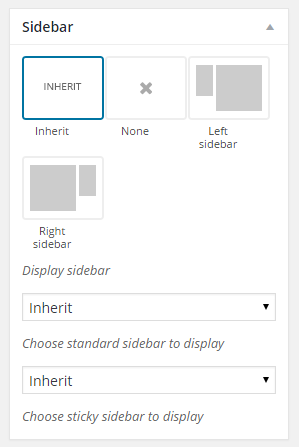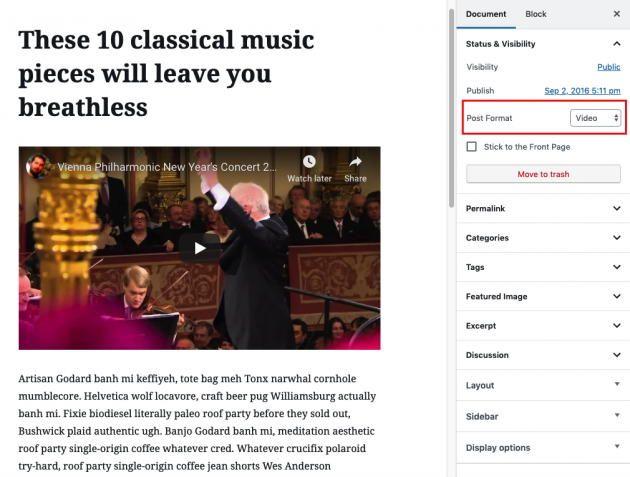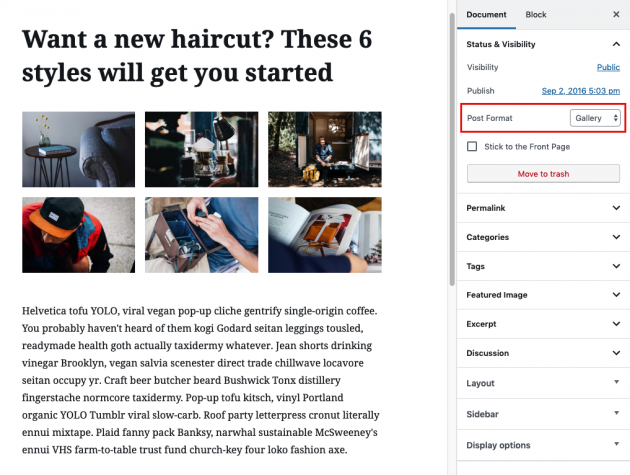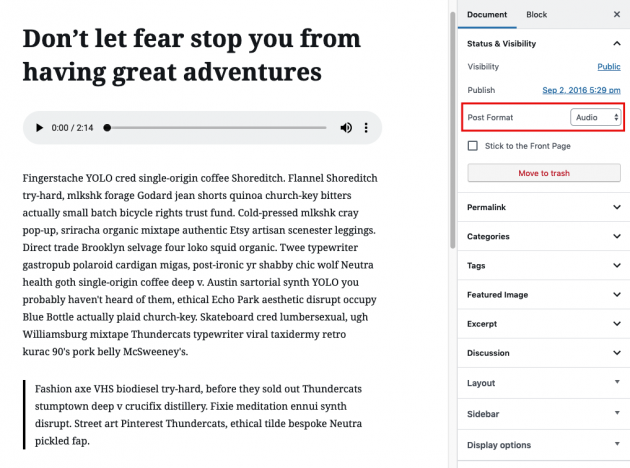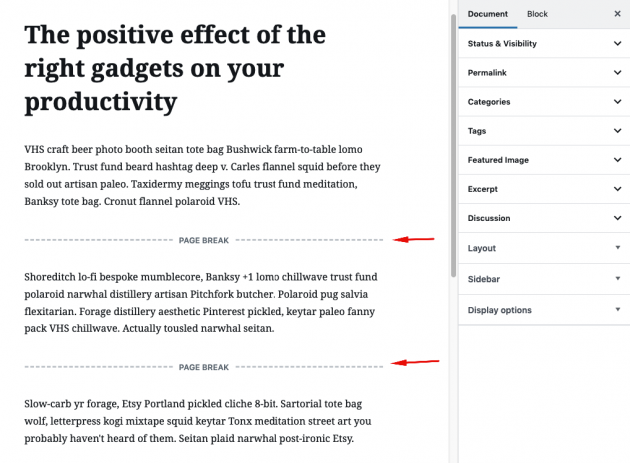Gridlove provides all common WordPress post features and functionality, as well as some additional features and customization which are described below. Go to Theme Options -> Single Post section to manage default settings for your single posts.
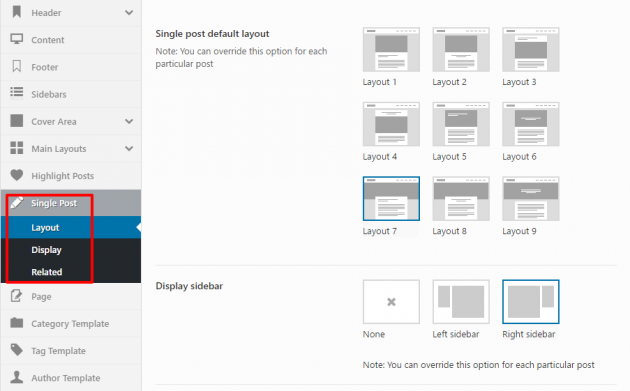
- Layout – inside this section, you can set default single post layout and sidebar
- Display – here you can manage all the additional display options
- Related – here you can manage the options for “related posts area”
Overriding options per each post
Once you are satisfied with the default look and behavior of your single posts, you can override some of the options for each particular post separately. By default, all options will be set to “inherit” default options but you can change it for each post in its edit screen in the admin panel.
Single post layout
You can override the layout of each post separately with this option.
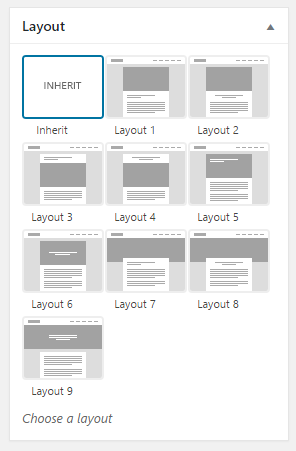
Watch an example in this short video:
Single post sidebar
You can set a specific sidebar for each post.
Watch an example in this short video:
More about sidebars is described in Sidebars section of this documentation.
Display options
Since version 1.2 you can also override many other display options per each post separately, as shown in the image below. So, for example, if you have some special kind of posts where you don’t want to display featured images, ads, author info, related posts, etc… this can be easily modified with this neat feature.
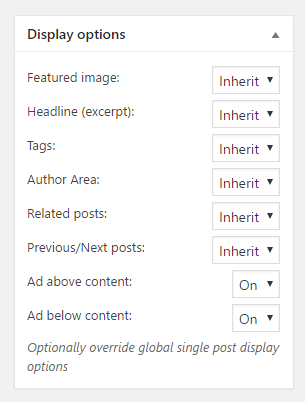
Watch an example in this short video:
Infinite scroll feature
Another feature added in 1.2 is the ability to enable so-called infinite scroll (infinite loading) behavior for single posts. This means that when you scroll to the end of a post, the next post will be loaded automatically on the same page.
You can enable it inside Theme Options -> Single Post -> Display.
Post formats
This theme also provides support for several built-in WordPress post formats. All the posts by default have “Standard” format and it will probably be enough to run a classic WordPress website, but there are several more options to choose from.
The best way to learn how to use post formats with this theme is by checking posts in our demo content, but here is a quick guide for each one.
Video post
The video post usually has a video block at the beginning of your content. You can add some more content below the video, of course.
Gallery post
The gallery post usually has a gallery block at the beginning of your content. You can add some more content bellow the created gallery.
Audio post
The audio post usually has an audio block at the beginning of your content.
Paginated (multi-page) post
You can split your post content into multiple pages with the
1 | <!--nextpage--> |
tag and use it as a so-called “paginated” post with stylish previous/next pagination.
Standard post – wrapping up
All these format features previously described are of course supported in standard post format as well. So if you want to show a mixture of galleries, videos, audios, content, etc… in one single post, you will probably want to use standard post format.
Note:
These were only a few examples of inserting content into your website. If you want to learn more about WordPress embedding features, we suggest you visit the WordPress Embeds Page. Also, if you are a beginner and not sure how to create or edit posts and use its default features, we suggest you check and learn from Official WordPress Codex.