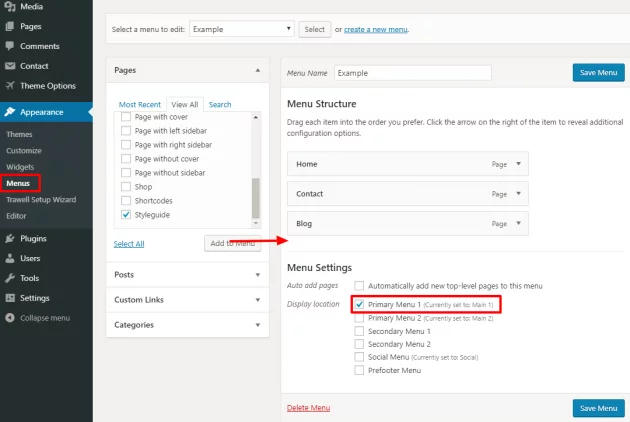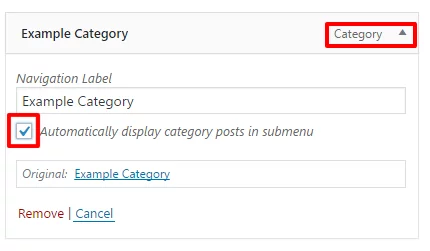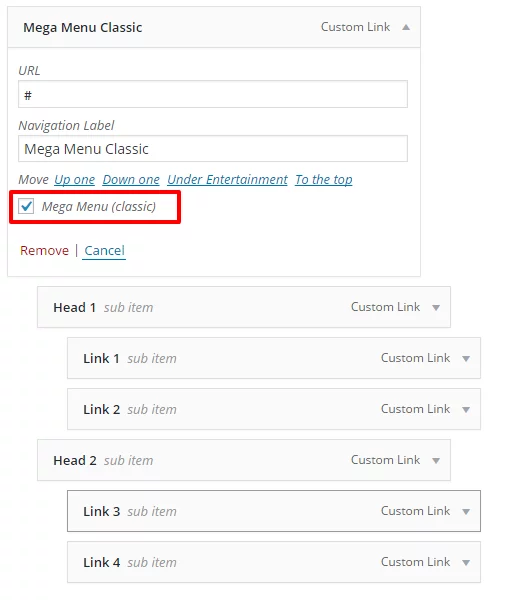Trawell uses the standard WordPress menu system for navigation. To set up your menus, go to Appearance -> Menus. Please note that some items (i.e. posts) are hidden by default in the screen options so make sure you check it.
You simply need to create your menus and drag and drop items you want to show. After the menu is created, you need to assign it to one of the available theme locations.
- Primary menu 1 – this is your main website navigation.
- Primary menu 2 – optionally used in specific header layouts which can accept 2 main menus.
- Social menu – this is a menu which displays social icons.
- Secondary menu (1 & 2) – you have two additional menus if you need another menu for secondary navigation on your website (i.e. inside the header top bar)
- Prefooter menu – this is an optional menu which can be displayed above the footer area
Main navigation
Below is an example of a simple menu assigned to the Primary menu:
Watch examples in these short videos:
Social menu
As shown in the image below, this is a menu where you should put custom links to your social profiles. Note that you just need to specify the link to your social page i.e. http://facebook.com/link-to-your-page and the Facebook icon will be automatically recognized.
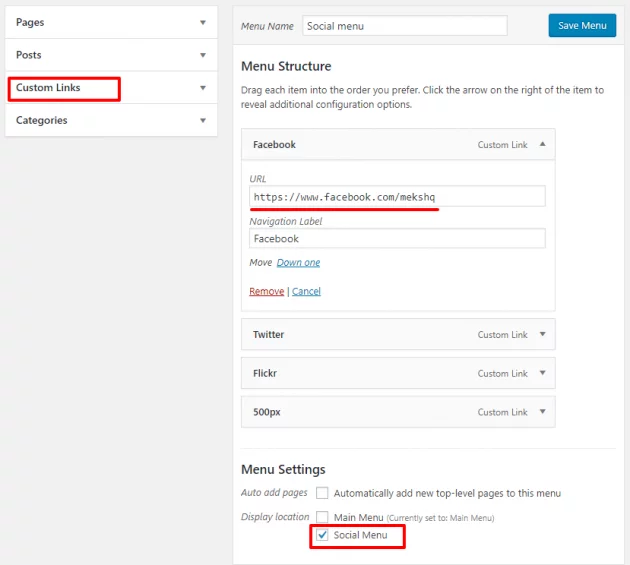
Secondary menus
Basically, the same way you create a Primary menu, you can create a secondary menu. When you create a menu, you just need to connect it to a proper theme location.
Category posts submenu
This theme also provides functionality to automatically display category posts as a drop-down of a specific category link. This option will appear once you add a category item to your menu. Below is a simple usage example:
Watch an example in this short video:
Mega menu
Below is an example of using the classic mega menu. Basically, you set up this menu the same way as a standard three-levels menu but when the mega menu option is checked, sub items will be displayed all at once in one big drop-down area.
Watch an example in this short video:
If you are not familiar with using WordPress menus and its basic setup, there is a great user guide on the official WordPress Codex.