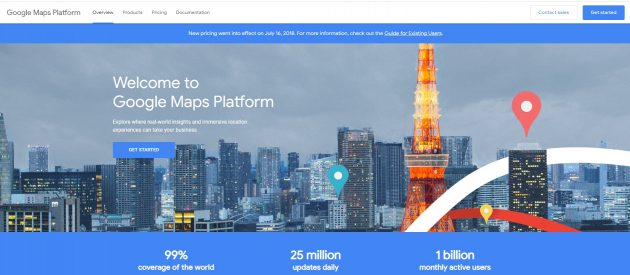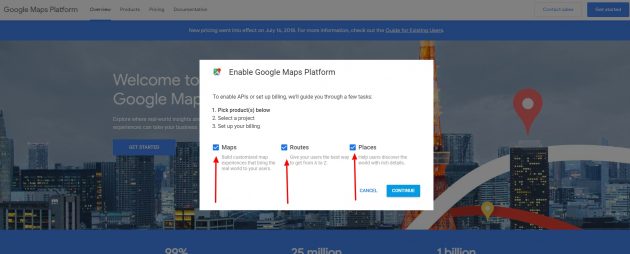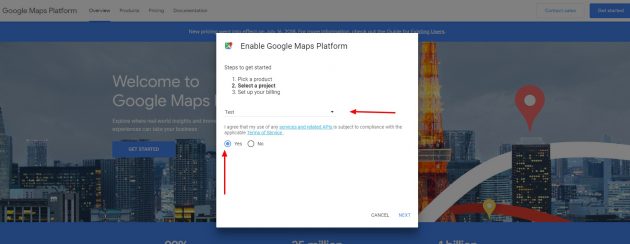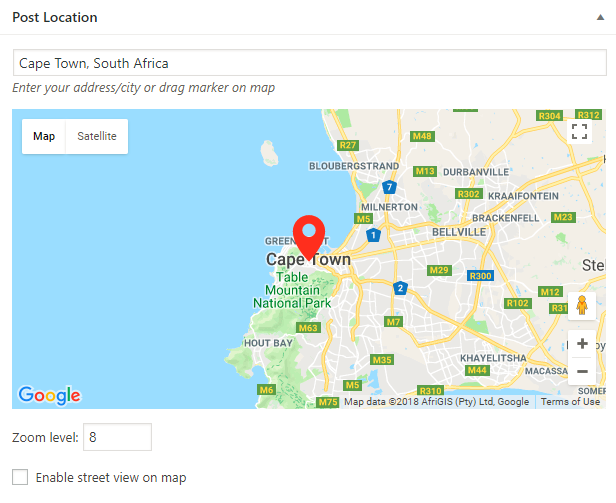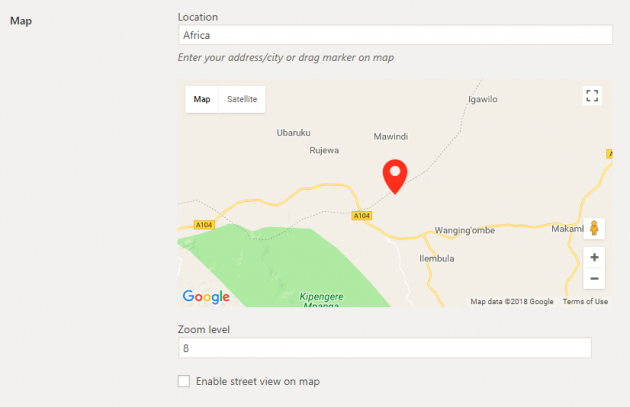This article is focused on Google maps usage updates and changes which Google published on June 11, 2018.
Also, we will explain how to properly set up the Google Maps API key and have a fully working map by using our Meks Easy Map plugin.
Important notes about Google Map changes
- Before June 11, 2018, everybody was able to use Google Maps without a map API key and without any billing details.
- Starting from June 11, 2018, Google requires a new API key for your billing details. These billing details will be connected to your personal Google account.
Google account changes:
- Now everybody must generate and provide a new API key and use it to replace an existing key (if you have one already).
- We must have a valid API key and a billing account to access Google APIs.
- Good thing, when you set billing details on your account you will get a $200 free credit every month.
- What does that mean? It means, for example, sites that don’t have more than 28.000 views per month won’t be charged at all. Google charges $0.007 per view, which you can check in more details on this link Google billing explanation page.
- Google’s official documentation says: “When you enable billing, you get $200 free usage every month for Maps, Routes, or Places. Based on the millions of users using our APIs today, most of them can continue to use Google Maps Platform for free with this credit.“
- Do I need a credit card to set billing details? Yes, you need a credit card and you will be charged only in case you exceed $200 in a given month.
How to properly set up Google Map API key and billing details
To set up the Map API key you have to go to the Google Map Platform page and click “Get started” button.
After clicking on “Get started” button you will get a popup window and you will have options to choose maps product, it’s very important to select all options: Maps, Routes and Places. If you don’t set those options your API key will not work properly with our Meks Easy Map plugin.
After that, you have to set your Project where you will use your Map API key and the last step is to set your Billing details.
Here is a very detailed video of how to do that.
Google Maps Setup inside Meks Easy maps
Once you install and activate the plugin, go to its Settins / Meks Easy Maps and pick Google Maps – click “Save Cahnges”
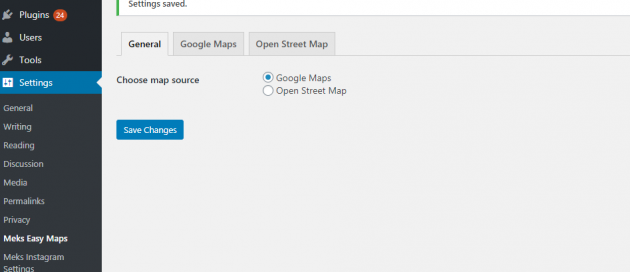
Head over to Google Maps Tab page to provide your Google Maps API key and manage the default settings.
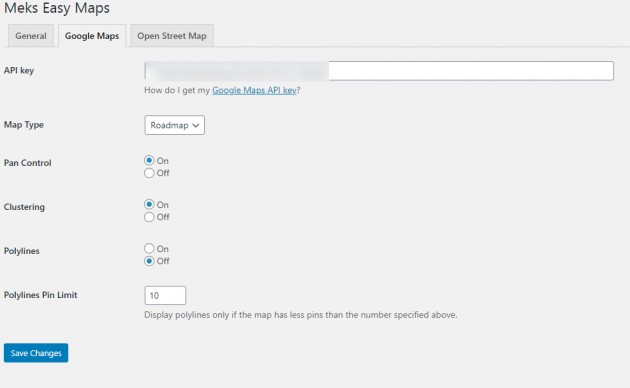
After an API key is provided. You will be able to assign a location to each post or a category on your website.
Adding a map location to posts
To add a location to the post, just enter the address or drag the marker across the map.
See it in action:
Adding a map location to categories
To add a location to the category, just enter the address or drag the marker across the map, the same way you do for posts.
See how it’s done: