Since Meks Easy Maps plugin 2.0 you are able to use Open Street Maps as a maps provider.
In order to do this, you need to go to Settings / Meks Easy Maps and pick Open Street Maps as the maps provider- then you will need to click “Save Changes”
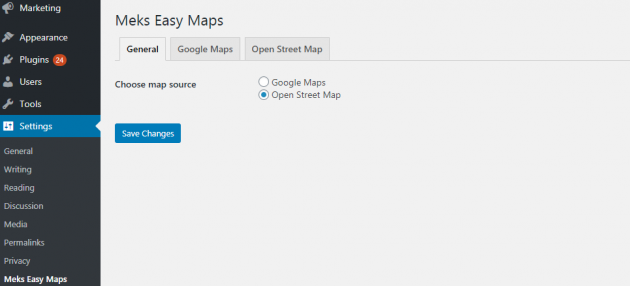
Head to Open Street Map tab, here you will find additional settings for Open Street Map
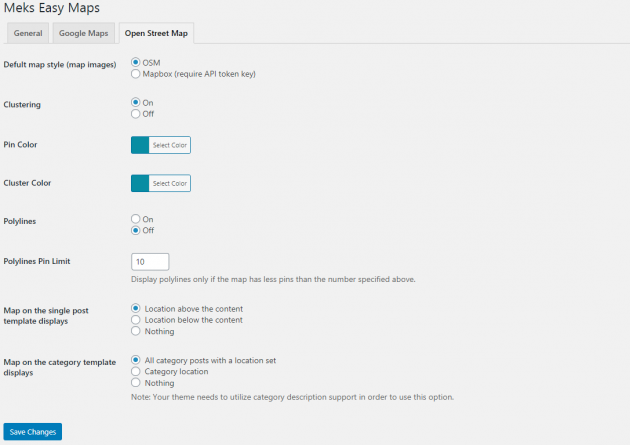
If you want to use OSM (default Open Street Maps look) all you need to do is to tweak Pin and Cluster color, few theme tweaks and you will be good to go. If you pick OSM look the maps on your pages will look like this
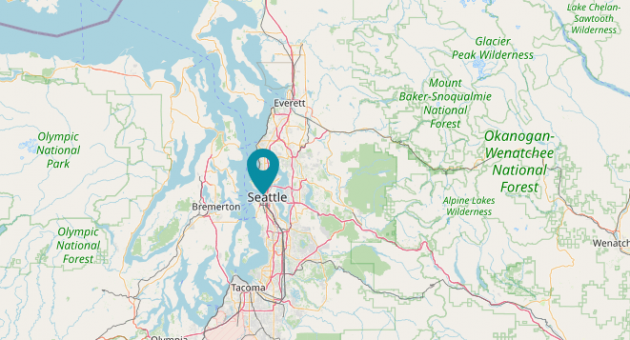
If you want to pick “Mapbox look” you will need to choose “Mapbox” instead of OSM look and register for Mapbox API token key
After you created the API token key you need to paste your token into Mapbox API token key input and your settings should look like this
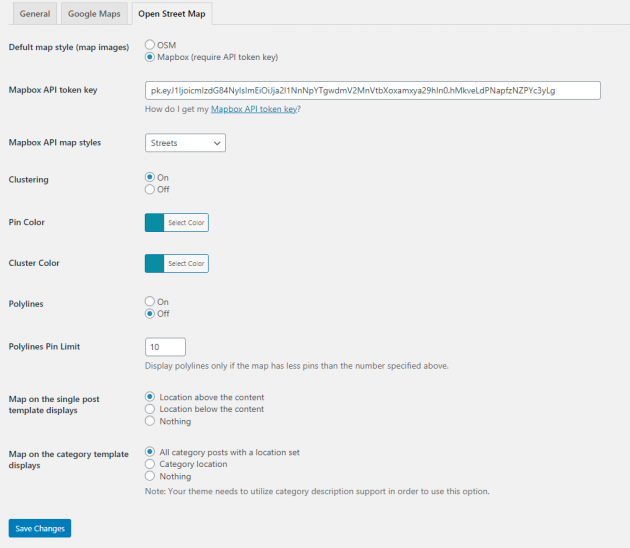
You will be able to pick between several Mapbox styles
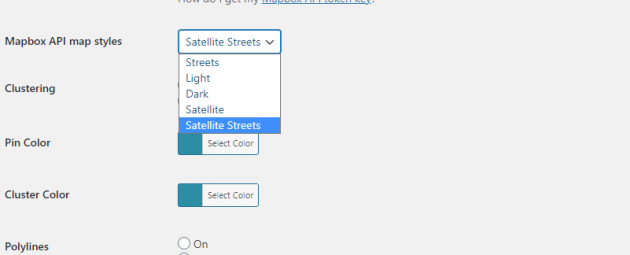
Here is one example, I have picked Mapbox Satelite Streets look and this is the look of my maps
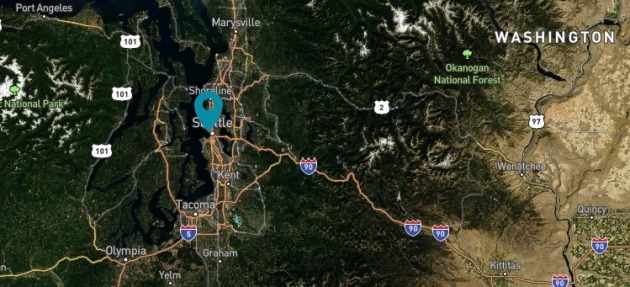
Adding Open Street Maps location on the single post
Your settings are ready, you have selected Open Street Maps as maps provider, tweaked settings in plugin settings and you want to add a location to your posts.
All you need to do is to go to desired Single post and scroll to the bottom of your post editor (Look for Post location box)
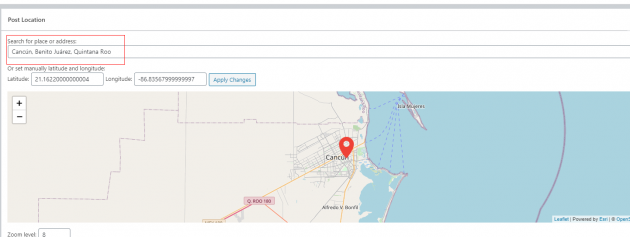
In “Search for a place or address” you need to enter desired address or location and the Meks Easy Maps plugin will do the rest
Once you have added this location it will be saved in the WordPress database and if you, later on, decide to switch between Google Maps and Open Street Maps data will be compatible with both map providers.

