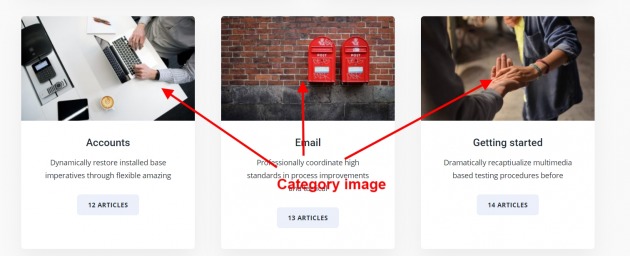Archive settings apply to all of the general archive templates on your website, such as posts listed by tags, categories, author posts, date archives, search results page, etc.
Go to Appearance -> Customize -> Theme Options -> Blog -> Archives Template and make sure that one of the general archive templates is open on the right, as shown in the image below.
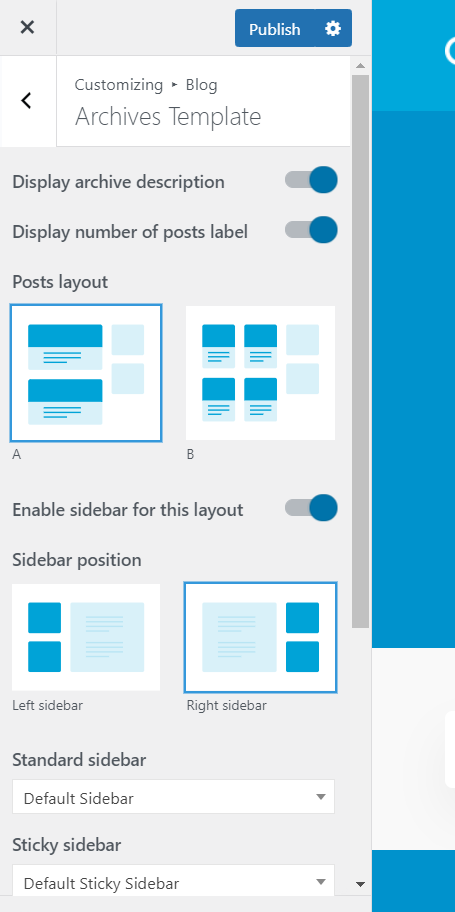
Category template
By default, the category template will inherit all of the options from archives settings, but, if you want categories to have a different layout from the rest of the archives, you can do so by going to Appearance -> Customize -> Theme Options -> Blog -> Category Template and select “Customize”.
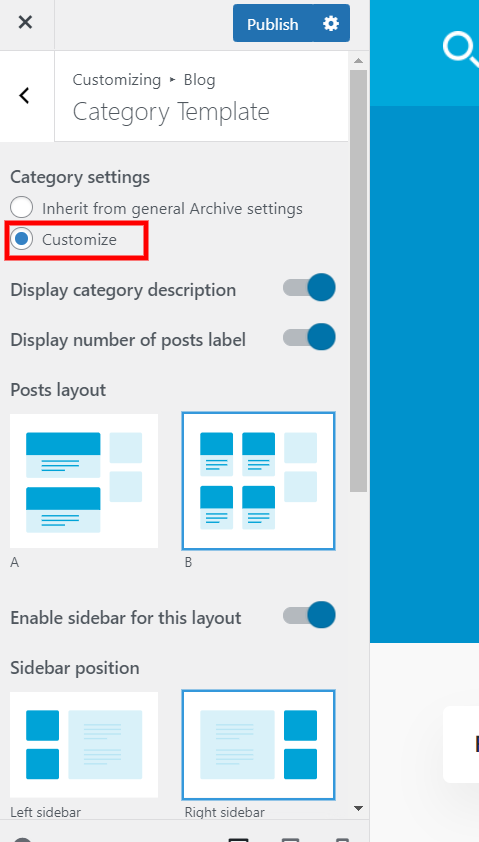
Override category settings
A similar way as for single posts, you have the option to change display settings for each category separately, if you need different layouts for different categories or want to add the category featured image or icon. In your admin panel, go to Posts -> Categories to access the separate options per each category.
Adding Image and Icon to categories
If you are using Knowledge Base Custom Post type you will be assigned images and icons to a specific category. To do this you need to go to Knowledge Base custom post type -> Category.
![]()
You can then use the image/icon in Category Image Block and Category Icon Block that comes with Knowledge Guru Blocks Plugin.
![]()