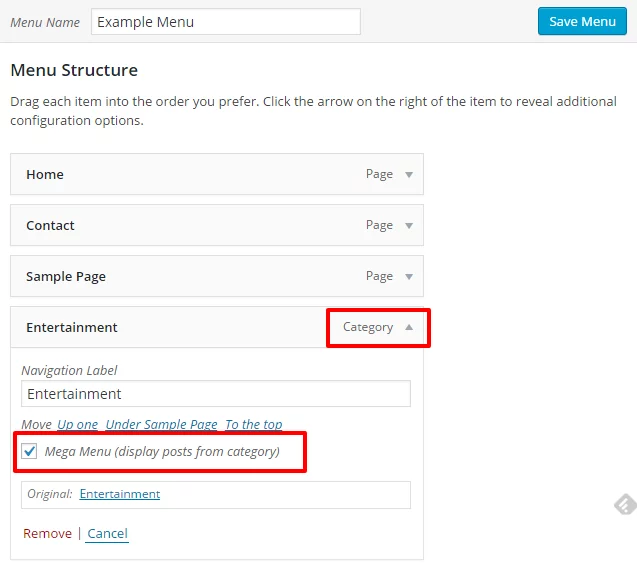Vlog uses the standard WordPress menu system for navigation. To set up your menus, go to Appearance -> Menus. Please note that some items (i.e. posts) are hidden by default in the screen options so make sure you check it.
You simply need to create your menu and drag and drop pages you want to show. After the menu is created, you need to assign this menu to a specific theme location.
- Main Menu – this is your main website navigation.
- Social Menu – this is a menu that will display social icons.
- Secondary Menu (1 & 2) – you have two additional menus if you need another menu for secondary pages on your website.
Main Menu
Below is an example of a simple menu assigned to Main Menu:
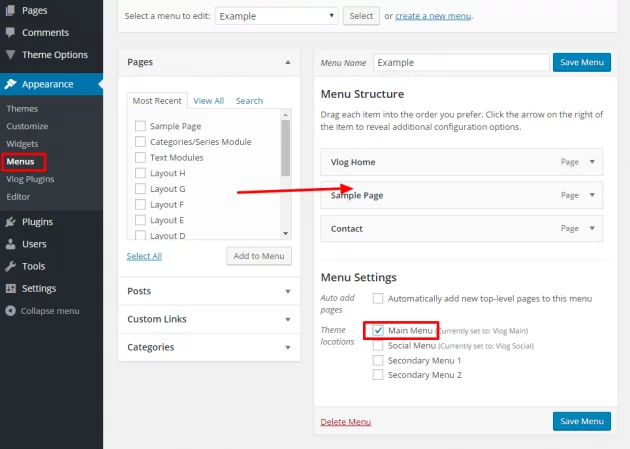
Watch an example in this short video:
Social Menu
As shown in the image below, this is a menu where you should put custom links to your social profiles. Note that you just need to specify a link to your social page i.e. http://facebook.com/link-to-your-page and the Facebook icon will be automatically recognized.
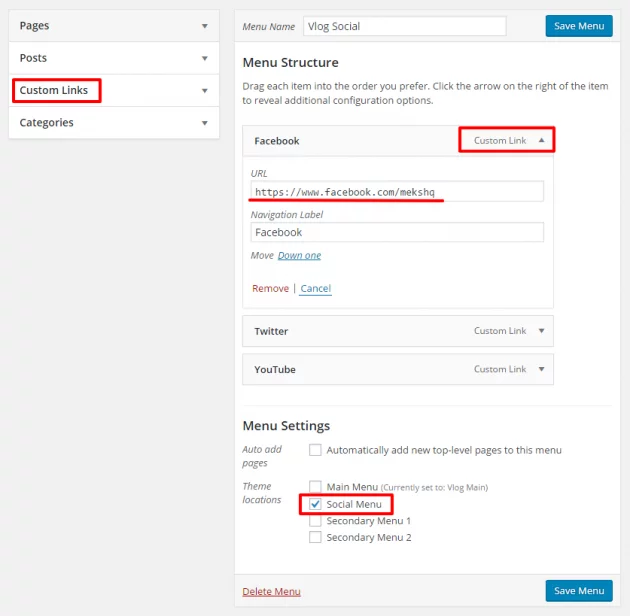
Watch an example in this short video:
Secondary Menus
Basically, the same way you create Main Menu, you can create a secondary menu. When you create a menu, you just need to connect it to the proper theme location.
Using the Mega Menu feature
This theme also provides functionality for so-called “Mega Menu” with which you can get different functionality and style than a standard drop-down menu. Please note that the mega menu option can be applied to your Main Menu items only.
Below is an example of using the category link as the mega menu. It will automatically load your category posts in the drop-down area.
Watch an example in this short video:
If you are not familiar with using WordPress menus and its basic setup, there is a great user guide on the official WordPress Codex.