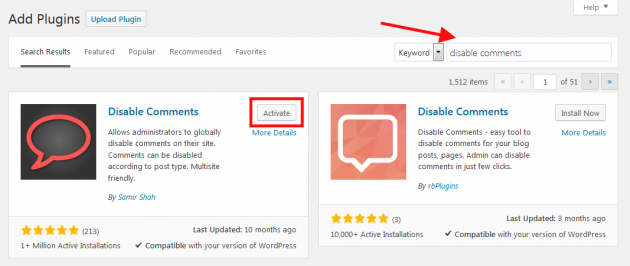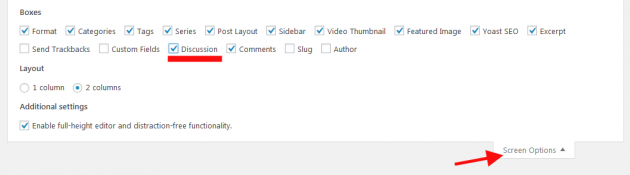The comments are one of the core features of WordPress and they are enabled for all posts by default. Sometimes, you might want to remove the comments for some posts specifically or for the entire website.
Disable all comments using WordPress plugin
In order to quickly disable the comments per the entire website, Disable comments WordPress plugin is the easiest solution.
You can install the plugin by navigating to WordPress admin -> Plugins -> Add new. Here just look for the search form at the right side of the screen. Type “Disable comments” in the search form and hit enter and wait for results.
Once the plugin is listed, click “install” and then click “activate” once it’s installed. See the image below.
Disable comments for a specific post or page only
If you just need to disable or remove the comments section per post basis, just open up the particular post for editing. Once you are on the editor page, click on the Screen option button located in the top right corner of your page and the modal box with the options will expand.
Now just activate the section “Discussion”. See the image.
Now, just scroll down below the main page editor and find the Discussion section. It should contain two option, the one to disable comments from appearing and the other for disabling pingbacks. It should look like this.
So, now just uncheck both options here and save changes to your posts. That’s it!
Note: If you want to learn more, here is another in-depth article on our blog regarding WordPress comments system.